AWMPlayer Guide
The AWM Player is a bit of Javascript, that chooses how to show the
stream based on the device it’s being accessed from. The goal is to
always show a working stream with a similar interface.
If you’d like to write the Javascript that initiates the player
yourself, follow these steps:
-
Get the AWM’s player code here: https://github.com/CeeblueTV/AWMPlayer
-
Call the awmPlay method using awmPlay(streamName,options), where
streamName is a string with the name of the stream that you want to
show, and options is an object containing the desired settings.
Example:
awmPlay('live', {
target: document.getElementById('live'),
autoplay: false
});Basic options
These are basic options that can be used to configure the player.
They are set as a key:value pair in the options object. Simply
leave out the key if you’d like to use the default value.
target
targetValue: DOM element
Example:
document.getElementById('player')Required: Yes
Should point to a DOM element into which the player will be inserted
host
hostValue: string or the boolean false
For example: "http://example.com:8080"
Default: false
Should contain an url to server’s HTTP output, where the player files
and stream info should be requested from.
autoplay
autoplayValue: boolean
Default: true
Whether playback should start automatically. If the browser refuses
autoplay, the player will attempt to autoplay with its sound muted.
controls
controlsValue: boolean or the string "stock"
Default: true
Whether to show controls in the player. If the value "stock" is used, it will not use the AWM players
skinned controls, but use the underlying player’s default controls. Note
that this means the awm-player’s appearance will vary with the player
that has been selected.
loop
loopValue: boolean
Default: false
Whether to loop the video. This option is not applicable to live
streams.
muted
mutedValue: boolean
Default: false
Whether to start the video with its sound muted.
poster
posterValue: string or the boolean false
For example: "/myimage.png"
Default: false
Url to an image to display while loading the video. If false, no image
is shown.
fillSpace
fillSpaceValue: boolean
Default: false
Whether the player should grow to fill the container when the stream
resolution is smaller than the target element.
skin
skinValue: string (name of the skin) or object (skin object
definition)
For example: "dev"
Default: "default"
It’s also possible to use a custom skin. This is explained in detail in
chapter Skinning.
Advanced options
reloadDelay
reloadDelayValue: number
Default: 10
When an error window is shown, this value will be used as the default
delay in seconds after which the default action is executed.
Note that there may be certain errors which have a different delay time,
and that these delays are disabled on the developers’ skin.
urlappend
urlappendValue: string
For example: "?userid=1337&hash=abc123"
Default: none
Appends the specified string to any connections the player opens. This
can, for example, be used to pass a user id and passphrase for an access
control system.
setTrack
setTrackValue: object or the boolean false
For example:
{
video: 1,
audio: -1
}Default: false
If not false, a specific track combination is selected. Use the track
type as the key, and the desired track id as its value. A value of
-1 can be used to disable the track type entirely. Leave out the
track type to select it automatically.
Note that some players may not support track switching.
forceType
forceTypeValue: string or the boolean false
For example: "html5/video/mp4"
Default: false
If not false, forces the awm-player to select a source with this
mimetype.
For your convenience, these are some of the mimetypes:
-
WebRTC: "webrtc"
-
WebM: "html5/video/webm"
-
MP4: "html5/video/mp4"
-
HLS: "html5/application/vnd.apple.mpegurl"
-
Dash: "dash/video/mp4"
-
TS: "html5/video/mpeg"
-
WAV: "html5/audio/wav"
-
Progressive: "flash/7"
-
RTMP: "flash/10"
-
HDS: "flash/11"
-
RTSP: "rtsp"
-
Silverlight: "silverlight"
forcePlayer
forcePlayerValue: string or the boolean false
For example: "dashjs"
Default: none
If not false, forces the awm-player to select the player specified.
These players are available:
-
HTML5 player: "html5"
-
VideoJS player: "videojs"
-
Dash.js player: "dashjs"
-
WebRTC player: "webrtc"
-
Strobe Flash media playback: "flash_strobe"
forcePriority
forcePriorityValue: object or the boolean false
Default: false
This option can be used to override the order in which sources and/or
players are selected by the awm-player.
Use the key source to override the sorting of the sources, the key
player to override the sorting of the players.
By default, the awm-player loops through the sources first, and then
through the players. To override this, include the key first with a
value of "player".
Sorting rules
The value that can be given to source and player should be an array
containing sorting rules. If sorting ties on the first rule, the second
rule will be used, and so on. The default rule is always appended to the
list, so it does not need to be included.
Sorting rules can take several forms:
-
A string, which is the key that should be sorted by.
-
An array with two values: the first the key to sort by, and the
second..-
-1 to indicate a reverse sort of this value
-
an array of values. The array indicates which values should
come first, and their order. Any values not in the array will be
treated as equal to eachother.
-
-
A function that will be called for every item to be sorted. It will
receive the item as its only argument, and items will be sorted
using JavaScript’s sort() function on the return values.
Example
forcePriority: {
source: [
[ "type", [ "html5/application/vnd.apple.mpegurl", "webrtc" ] ]
]
}Passing this value will reorder the sources according to these rules:
first try HLS sources, then WebRTC ones.
Example
forcePriority: {
source: [
[ "type", [ "html5/video/webm", "webrtc" ]],
[ "simul_tracks": -1 ],
function(a) { return a.priority * -1; },
"url"
]
}Passing this value will reorder the sources according to these rules:
first try WebM sources, then WebRTC ones, then reverse sort by the
sources’ value of simul_tracks, then reverse sort by the sources’
value of priority, then sort alphabetically by the sources’ value
of url.
monitor
monitorValue: object or the boolean false
Default: false
The monitor is part of the awm-player that monitors a stream as it is
playing in the browser. It has functions to determine a score, that
indicates how well the stream is playing. Should this score fall below a
defined threshold, it will take a defined action.
The way the monitor functions can be overridden, in part or in full, by
using this option. The default monitor object will be extended with the
object passed through this option.
Listed below are the keys of the monitoring object, and their function.
A monitoring function should contain, at the very least, these
functions:
init()
The function that starts the monitor and defines the basic shape of the
procedure it follows. This is called when the stream should begin
playback.
destroy()
Stops the monitor. This is called when the stream has ended or has been
paused by the viewer.
reset()
Clears the monitor’s history. This is called when the history becomes
invalid because of a seek or change in the playback rate.
To tweak the behaviour of the monitor, rather than override it in full,
other keys can be used. For example, to automatically switch to the next
source / player combination when playback is subpar, pass the below as
an option.
monitor: {
action: function() {
this.AwmVideo.log("Switching to nextCombo because of poor playback in" + this.AwmVideo.source.type + " (" + Math.round(this.vars.score*1000)/10+"%)");
this.AwmVideo.nextCombo();
}
}The default monitor is as follows:
monitor = {
AwmVideo: AwmVideo, // Added here so that the other functions can use it. Do not override, it
delay: 1, // The amount of seconds between measurements
averagingSteps: 20, // The amount of measurements that are saved
threshold: function() { // Returns the score threshold below which the "action" should be, taken
if (this.AwmVideo.source.type === "webrtc") {
return 0.97;
}
return 0.75;
},
init: function() { // Starts the monitor and defines the basic shape of the procedure it, follows. This is called when the stream should begin playback.
if ((this.vars) && (this.vars.active)) { return; } // It's already running, don't bother
this.AwmVideo.log("Enabling monitor");
this.vars = {
values: [],
score: false,
active: true
};
var monitor = this;
// The procedure to follow
function repeat() {
if ((monitor.vars) && (monitor.vars.active)) {
monitor.vars.timer = this.AwmVideo.timers.start(function() {
var score = monitor.calcScore();
if (score !== false) {
if (monitor.check(score)) {
monitor.action();
}
}
repeat();
}, monitor.delay * 1e3);
}
}
repeat();
},
destroy: function() { // Stops the monitor. This is called when the stream has ended or has, been paused by the viewer.
if ((!this.vars) || (!this.vars.active)) { return; } // It's not running, don't bother
this.AwmVideo.log("Disabling monitor");
this.AwmVideo.timers.stop(this.vars.timer);
delete this.vars;
},
reset: function() { // Clears the monitor’s history. This is called when the history, becomes invalid because of a seek or change in the playback rate.
if ((!this.vars) || (!this.vars.active)) {
// It's not running, start it up
this.init();
return;
}
this.AwmVideo.log("Resetting monitor");
this.vars.values = [];
},
calcScore: function() { // Calculate and save the current score
var list = this.vars.values;
list.push(this.getValue()); // Add the current value to the history
if (list.length <= 1) { return false; } // No history yet, can't calculate a score
var score = this.valueToScore(list[0], list[list.length-1]); // Should be 1, decreases if bad
// Kick the oldest value from the array
if (list.length > this.averagingSteps) { list.shift(); }
// The final score is the maximum of the averaged and the current value
score = Math.max(score, list[list.length-1].score);
this.vars.score = score;
return score;
},
valueToScore: function(a, b) { // Calculate the moving average
// If this returns > 1, the video played faster than the clock
// If this returns < 0, the video time went backwards
var rate = 1;
if (("player" in this.AwmVideo) &&
("api" in this.AwmVideo.player) &&
("playbackRate" in this.AwmVideo.player.api)) {
rate = this.AwmVideo.player.api.playbackRate;
}
return (b.video - a.video) / (b.clock - a.clock) / rate;
},
getValue: function() { // Save the current testing value and time
// If the video plays, this should keep a constant value. If the video is stalled, it will go up, with 1sec/sec. If the video is playing faster, it will go down.
// Current clock time - current playback time
var result = {
clock: (new Date()).getTime() * 1e-3,
video: this.AwmVideo.player.api.currentTime,
};
if (this.vars.values.length) {
result.score = this.valueToScore(this.vars.values[this.vars.values.length-1], result);
}
return result;
},
check: function(score) { // Determine if the current score is good enough. It must return true, if the score fails.
if (this.vars.values.length < this.averagingSteps * 0.5) { return false; } // Gather enough values, first
if (score < this.threshold()) {
return true;
}
},
action: function() { // What to do when the check is failed
var score = this.vars.score;
// Passive: only if nothing is already showing
this.AwmVideo.showError("Poor playback: " + Math.max(0, Math.round(score * 100)) + "%", {
passive: true,
reload: true,
nextCombo: true,
ignore: true,
type: "poor_playback"
});
}
}callback
callbackValue: function or the boolean false
Default: false
When the awm-player has initialized, and whenever it has thrown an
error, the function provided will be called. It will receive the
AwmVideo object as its only argument.
This allows other scripts to control the awm-player.
AwmVideoObject
AwmVideoObjectValue: object or the boolean false
Default: false
Pass an object with this option to save a reference to the
AwmVideo object, which can then be used by other scripts to
control the awm-player.
It can be important to always have an up to date reference to the
AwmVideo object. To achieve this, the AwmVideo object is
saved in the object passed in this option under the key reference,
creating the JavaScript equivalent of a pointer.
Example:
var mv = {};
awmPlay("stream", {
target: document.getElementById("stream"),
AwmVideoObject: mv
});
function killAwmVideo() {
if ("reference" in mv) {
mv.reference.unload();
}
}The variable mv.reference will always point to the AwmVideo
object that is currently active, so that calling killAwmVideo()
will unload the awm-player, regardless of where it is in its lifetime.
API methods
Events
EventsThe awm-player dispatches events to indicate certain things have
happened. Most of these events are standard media events dispatched by
the underlying video element. Information about these can be found here:
https://www.w3.org/TR/html5/semantics-embedded-content.html#media-elements-event-summary
Some however, are custom, and indicate that the awm-player instance has
progressed to a new stage in its start up. You’d expect to receive the
haveStreamInfo, playerChosen and initialized events in this
order.
haveStreamInfo
haveStreamInfoThis event is dispatched by the target element when the awm-player has
retrieved a stream’s metadata. From now on, it can be read from
*AwmVideo.info*.
comboChosen
comboChosenThis event is dispatched by the target element when the awm-player has
chosen a player and source combination. This happens before the selected
player is asked to build. The player name is now available at
*AwmVideo.playerName*, and the source at *AwmVideo.source*.
initialized
initializedThis event is dispatched by the target element when the interface has
been built and the selected player has completed its build method.
If you need to be certain the video is loaded, you will want to listen
for the loaddedmetadata event, dispatched by the video element.
initializeFailed
initializeFailedThis event is dispatched by the target element when the awm-player was
unable to complete its initialization sequence. The awm-player will
always generate either an *initialized* or an *initializeFailed*
event, unless it is unloaded before it has reached either point.
log
logThis is event is dispatched by the target element for each new log
message. The message itself is available as the event’s message
property.
The AwmVideo object
The AwmVideo objectThese methods and properties can be found directly on the *AwmVideo*
object and may be used to control the awm-player.
AwmVideo.stream
AwmVideo.streamThis property contains the stream name as a string. It should be
considered read only.
AwmVideo.options
AwmVideo.optionsThis property contains the options passed to the awm-player. It should
be considered read only.
AwmVideo.info
AwmVideo.infoThis property contains the stream information as an object once the
awm-player has loaded the stream metadata from StreamingServer. It
should be considered read only.
AwmVideo.playerName
AwmVideo.playerNameThis property contains the name of the selected player as a string once
the awm-player has selected one. It should be considered read only.
AwmVideo.source
AwmVideo.sourceThis property contains the selected source as an object once the
awm-player has selected one. It should be considered read only.
AwmVideo.video
AwmVideo.videoThis property contains the video element once the player has constructed
it. It can be used to add event listeners to, but the element’s methods
and properties should not be used directly. These should be accessed
through *AwmVideo.player.api*.
AwmVideo.logs
AwmVideo.logsThis property contains any log messages that awm-player instance has
sent, as an array. Each log entry is an object, with a time key
containing a Date object of when it was dispatched, a message key
containing the message itself, and a data key, which contains an object
with at least a type key, which is either ”log” or ”error”. It should be
considered read only. Use the *AwmVideo.log()* method to add new
messages.
AwmVideo.timers
AwmVideo.timersIn this property, timers associated with this awm-player instance are
stored as an object. When the instance is unloaded all the timers are
automatically canceled. To start a timer, use
*AwmVideo.timers.start(callback, delay)*. A timer id is returned, just
like JavaScript’s own setTimeout function does. To cancel the timer, use
*AwmVideo.timers.stop(timer_id)*.
AwmVideo.monitor
AwmVideo.monitorThis property contains the stream playback monitor, comprised of the
default monitor extended with custom code that was passed through the
monitor option. It should be considered read only.
AwmVideo.nextCombo()
AwmVideo.nextCombo()When this method is called, the awm-player instance will be reloaded,
using the next best source/player combination. If all combinations have
been tried, it will loop from the beginning.
AwmVideo.unload()
AwmVideo.unload()When this method is called, the video is stopped and the awm-player is
removed from the web page. Any running processes may fail to complete.
AwmVideo.log(message, type)
AwmVideo.log(message, type)When this method is called, a message is added to the log. The type
parameter is optional and defaults to "log".
AwmVideo.checkCombo(options, quiet)
AwmVideo.checkCombo(options, quiet)This method can be used to determine if a source and player combination
is available, and if so, which the awm-player would choose.
Options should be an object containing options as they would be passed
to awmPlay, and defaults to the options used to start the current
instance. If quiet evaluates to true, the usual log messages when
choosing a source/player combo won’t be sent.
The return value is an object, with these keys:
-
playerThe name of the selected player -
sourceThe selected source object -
source indexThe index of the selected source
AwmVideo.showError(message, options)
AwmVideo.showError(message, options)Shows a window with some kind of error message.
*message* is the message, in plain text, that should be shown.
*options* is an object controlling the behavior of the error window
options may contain these keys:
-
softReload
If this property is present and evaluates to true, a button is shown
that executes*AwmVideo.player.api.load()*. If the value is a
number, a countdown is added to the button. When the countdown
finishes, the button is pressed. -
reload
If this property is present and evaluates to true, a button is shown
that executes*AwmVideo.reload()*. If the value is a number, a
countdown is added to the button. When the countdown finishes, the
button is pressed. -
nextCombo
If this property is present and evaluates to true, a button is shown
that executes*AwmVideo.nextCombo()*. If the value is a number, a
countdown is added to the button. When the countdown finishes, the
button is pressed. -
ignore
If this property is present and evaluates to true, a button is shown
that ignores subsequent errors of this type (see below) of error for
the lifetime of this awm-player instance. If the value is a number,
a countdown is added to the button. When the countdown finishes, the
button is pressed. -
type
Is used in combination with the ignore button action to determine
whether this error should be displayed or not. If this property is
unset or its value is false, it defaults to the contents of the
message parameter. -
polling
If this property is present and evaluates to true, a small loading
icon is shown, indicating that something is being checked in the
background. -
passive
If this property is present and evaluates to true, it will not
replace an error window that is already being shown, unless that
error is also passive. In that case, the message text will be
updated, but the buttons (and their current countdowns values) will
not.
clearError()
clearError()Hides the current error window if there is one.
The player API
The player APIPlayers will also have their own methods and properties, which can be
found in *AwmVideo.player*.
AwmVideo.player.resizeAll()
AwmVideo.player.resizeAll()Calling this method will ask the awm-player to recalculate its size and
resize the video accordingly.
AwmVideo.player.api
AwmVideo.player.apiIf the player can respond to most of the methods of a standard HTML5
video element, this property will be set. In it the usual methods and
properties of a video element can be found. Please refer to the general
HTML5 video element documentation
(https://www.w3.org/TR/2011/WD-html5-20110113/video.html) for their
workings.
AwmVideo.player.api should be used to control and access the video
element rather than AwmVideo.video, as the players may modify the
behaviour of the methods stored in the player api to achieve a more
consistent experience for the end user. For example, the values of
currentTime and duration of the player api will be different to those of
the video element for live playback of MP4 in the HTML5 player.
Skinning
With a skin, the look and effects of the buttons can be changed. To use
a skin, set the skin property of the options object to a skin object, or
define *AwmSkins.skin* name elsewhere and set it to the name of the
skin. AwmPlayer has two predefined skins: default (the default skin
intended for production) and dev (with additional information and
controls aimed at developers).
Skin definition
Skin definitionA skin can be defined directly in the options object passed to AwmPlay,
or elsewhere by setting var *AwmSkins.skin_name* after the
awm-player’s code, player.js, has been loaded.
A skin is made up of several components, which are defined in the skin
definition’s properties:
-
colors
Names of color variables that can be used to quickly modify the
awm-player’s color scheme. -
css
CSS rules that determine how the various elements are displayed,
referencing the color scheme. -
icons
These are SVG icons that can be used by the various blueprints. They
are marked with classes so that their appearance is determined by
the CSS rules and colors. -
blueprints
A blueprint is a part of the user interface, such as a play button
or progress bar. -
structure
The structure defines the layout of the various blueprints creating
the awm-player’s user interface.
inherit
inheritIf this property is present and is a skin name, the properties of the
given skin will be extended with the current skin definition. If
omitted, the default skin will be extended.
colors
colorsIf this property is present, the inherited skin’s color object will be
extended with this one. The colors defined here are used in the CSS
files pointed to in the css property. The default skin uses these listed
below.
-
accent
An accent color for things meant to catch the user’s eye, like the
current progress bar. -
fill
The fill color for icons that use the fill class. -
semiFill
The fill color for icons that use the semiFill class. -
stroke
The text color and stroke color for icons. -
strokeWidth
The stroke width for icons. -
background
The background color of the control bar. -
progressBackground
The background color of the progress bar.
css
cssIf this property is present, the inherited skin’s css object will be
extended with this one. It should be an object that contains urls to css
files that control the display and layout of the awm-player’s DOM
elements.
The object’s keys are only used to allow selective overwriting. The
values should be urls to special css files. The default skin uses the
key skin for its css.
The css file is allowed to contain variables marked with a $-sign,
pointing to colors named in the color object.
For example:
.awmvideo-controls { background-color: $accent; }Will set the controls’ background to the accent color. The css rules
will be prepended with the awm-player instance’s unique id, so that they
won’t affect other awm-player instances which may use other skins.
icons
iconsIf this property is present, the inherited skin’s icon object will be
extended with this one. It should be an object that contains definitions
for an svg.
Each key should be an icon name, and each value should be an object,
with these properties:
-
size
This should be object, with width and height properties set to a
number, indicating the height and width of the icon viewbox. If the
width and height are the same, just the number value may be used as
a shorthand. This isn’t necessarily the size the icon will have once
on the web page. -
svg
This should be a string containing the contents of the svg, or a
function returning that string. If you would like the css and/or
color rules to affect the appearance of the icon, these properties
should not be defined inline, but through the use of classes. These
are the classes currently being used by the default skin:-
fill
This svg element should be filled with the defined fill color. -
semiFill
This svg element should be filled with the defined semiFill
color. -
stroke
This svg element should have a stroke with the defined stroke
color and width. -
toggle
If the icon has the class off, elements and children of elements
with this class that have the class fill or semiFill will have
their fill set to none. -
spin
This svg element should have a spinning animation.
-
Constructing the icon element
Calling the *AwmVideo.skin.icons.build(type, size, options)* method
will return the icon as a DOM element.
-
typeshould be a string, with the name of the icon. -
sizeshould be an object, containing the properties width and
height set to a number: the desired size of the icon in pixels. A
number may be used as shorthand if its width and height are equal.
If only one of width and height is specified, the other will be
calculated automatically using the icon’s aspect ratio. If omitted,
a value of 22 is used.
If the svg property of the icon object is a function, options is passed
to it as its parameter
structure
structureIf this property is present, the inherited skin’s structure object will
be extended with this one. It should be an object that defines the
layout of the various awm-player’s elements, defined in the blueprints
property. For convenience, the structure option is split into properties
that can be overwritten separately. Each of these properties, if
defined, should contain a structure object.
-
main
The main structure that contains the video element and controls. -
videocontainer
This structure contains the video element. If for example you’d like
to add a logo on top of the video, this would be the best place to
do so. -
controls
This structure contains the controls of the awm-player. -
submenu
This structure contains a popup menu that is used in the controls
structure. -
placeholder
This structure contains elements returned by the placeholder,
loading and error blueprints. It is shown after the skin is loaded
but before the player is initialized. -
secondaryVideo
This structure contains a video element and controls, intended to be
used for picture-in-picture mode.
Structure object syntax
A structure object should either be an object, or a function that
returns a structure object. The function can reference the AwmVideo
object as this.
The structure object may contain these keys:
-
type
If this property is set and the name of a blueprint, that blueprint
is constructed with the current structure as its parameter. -
classes
If this property is set, it should be an array of classes that will
be added to the DOM element. -
title
If this property is set, the DOM element’s title attribute is set to
it. -
children
If this property is set, it should be an array of structure objects
that will be appended as children of the DOM element. -
style
If this property is set, it should be an object containing style
properties and their desired values that will be applied directly on
the DOM element. -
if
If this property is set, it should be a function that will be passed
the current structure as its parameter. When this function returns
true, the structure object specified by the then key is used,
otherwise, it will use the structure object specified by the else
key.
Constructing a structure
Calling the AwmVideo.UI.buildStructure(structure) method will return
the structure as a DOM element.
structure should be a structure object.
blueprints
blueprintsIf this property is present, the inherited skin’s blueprints object will
be extended with this one. It should be an object that defines how the
various elements should be constructed and how they should function.
The blueprint function is given the current structure as its parameter.
It can reference the AwmVideo object as this. It should return either a DOM element or
false if nothing should be added to the
DOM tree.
All elements returned by blueprint functions will be given a class of
their name, prefixed with awmvideo-, for example: .awmvideo-container.
Listed below are the blueprints that are defined in the default skin.
container
Returns an empty div.
hoverWindow
Returns a DOM element containing a button and a window that is shown
when the button or window is hovered over.
To use it, define these properties on the structure object:
-
button
Should be a structure object of the element the user should hover
over to show the window. -
window
Should be a structure object of the window that should be shown. -
mode
Should be the string "pos" to enable
absolute positioning of the window. More modes may be supported at a
later time. -
transition
Should be an object with the properties listed below. Each should
contain a string of CSS rules that define the position of the item.-
show
Will be used as CSS rules for the window when the button is
hovered over. -
hide
Will be used as CSS rules for the window when the button is not
hovered over. -
viewbox
Will be used as CSS rules for the window viewbox. Parts of the
window that fall outside of the viewbox will be hidden.
-
Example:
var structure = {
type: "hoverWindow",
button: {type: "settings"},
window: {type: "submenu"},
mode: "pos",
transition: {
hide: "right: -1000px; bottom: 44px;",
show: "right: 5px;",
viewport: "right: 0; left: 0; bottom: 0; top: -1000px"
}
};This structure object will create a settings button and a window
containing the submenu structure. When the button is not hovered over,
the window will be hidden from view on the right side of the player
container. When the button is activated the window is shown with a
margin of 5 pixels from the right side of the container. If the window
is taller than the container, this part will be visible. Overflow in
other directions is hidden from view.
video
Returns the video DOM element. It also improves autoplay behaviour (if
the browser blocks autoplay, mutes the video and retries), hides the
cursor when it is not moved, and disables right clicking on the element.
videocontainer
Returns the elements defined by the videocontainer structure.
secondaryVideo
Returns the elements defined by the secondaryVideo structure. Starts up
a secondary awm-player instance playing the same stream. Define the
options property on the structure object to pass those options to the
secondary awm-player. It also corrects for desync with the main video.
The secondary video will be muted.
Example:
structure.videocontainer = {
type: "container",
children: [
{type: "video"},
{
type: "secondaryVideo",
options: {
setTracks: {
video: 3
}
}
}
]
};If the video container is replaced with this structure, a secondary
video will be added to the awm-player instance. The secondary video will
play the video track with an identifyer of 3.
switchVideo
Returns a button that switches the main and secundary video it is
attached to.
controls
Returns the elements defined by the controls structure.
submenu
Returns the elements defined by the controls structure.
progress
Returns a progress bar, indicating the current playback position,
buffered sections, and allowing seeking. When the stream being played is
live, the progress bar will indicate the seek window.
play
Returns a button with a pause icon when the stream is playing and a play
icon when the stream is paused. It also asks the video player to play
when the video element is double clicked.
speaker
Returns a button with a speaker icon. When the button is clicked, the
muted state is toggled.
volume
Returns a button with a volume icon. When the button is clicked or
dragged on, the video player’s volume is set to the level indicated.
The volume level is scaled quadratically: clicking at 50% will set the
volume to 0.25;
currentTime
Returns a div that display the current video time.
totalTime
Retuns a div that displays the duration of the video. If the stream is
live, it will receive the class live and it will display the text
”live”.
playername
Returns a div that displays the name of the player.
mimetype
Returns a link to the stream source and displays the source’s mime type.
logo
Returns an element. Set the element property to a DOM element to use
that, or set the src property to an url to an image.
settings
Returns the settings icon.
loop
Returns a button that toggles the loop state or false if the stream is
live.
fullscreen
Returns a button that toggles fullscreen mode.
tracks
Returns an interface that displays the tracks and allows track switching
if multiple tracks are available.
text
Returns a span with the text specified with the text property.
placeholder
Returns a div with the size of the stream. If a poster has been
configured, it is used as a background image.
timeout
Returns a countdown icon.
The following properties can be used:
-
delayShould be omitted or set to a number. Indicates the amount
of seconds after which the function is executed. If omitted, the
delay is set to 5 seconds. -
functionShould be a function that is executed after the delay has
passed.
loading
Returns a div containing a rotating loading icon. It is shown when
something is loading in the background and the video is not playing.
error
Returns a div that displays an error when applicable. It adds the
AwmVideo.showError() and AwmVideo.clearError()
tooltip
Returns a div that displays a tooltip.
The returned element has these methods:
-
setText(text) sets the displayed text to the string provided.
-
setPos(position) sets the tooltip position.
positionshould be
an object containing the CSS position properties ([green]top,
[green]bottom, [green]leftand [green]right) set to
their desired value. Any position properties that should be set to
[green]autocan be omitted. -
triangle.setMode(primary, secondary) sets the position of the
tooltip tip.
primaryandsecondaryshould be strings containing one of the
CSS position property names ([red]"top", [red]"bottom",
[red]"left"and [red]"right"). The primary direction
dictates the side on which the tip appears. The secondary direction
dictates its alignment.
Example:
var tooltip = AwmVideo.UI.buildStructure({type:"tooltip"});
tooltip.setText("Hello world");
tooltip.triangle.setMode("bottom","left");
// apply awm player css to the document body
var uid = false;
AwmVideo.container.classList.forEach(function(a){
if (a.indexOf("uid") == 0) { uid = a; }
});
if (uid) { document.body.classList.add(uid); }
document.body.appendChild(tooltip);
document.body.addEventListener("mousemove", function(e){
var pos = {bottom: this.clientHeight - e.clientY + 10};
var leftPercentage = e.clientX / this.clientWidth * 100;
if (leftPercentage > 50) {
pos.right = (100 - leftPercentage) + "%";
tooltip.triangle.setMode("bottom", "right");
} else {
pos.left = leftPercentage + "%";
tooltip.triangle.setMode("bottom","left");
}
tooltip.setPos(pos);
});This code creates a tooltip and appends it to the body. The tooltip will
follow the cursor around. If the cursor is on the left side of the
screen the tooltip appears to the right of the cursor. If the cursor is
on the right side of the screen the tooltip appears to the left of the
cursor.
button
Returns a button element.
The following structure object properties can be used:
-
label The text that should be displayed on the button.
-
onclick The function that should be executed when the button is
clicked. -
delay If specified, this should be a number indicating the
number of seconds after which the onclick function should be
executed. A timeout icon is prepended on the button.
Examples
ExamplesOther colors
Other colorsThe following skin definition changes the default skin’s color scheme.
AwmSkins.white = {
colors: {
fill: "rgba(34,136,187,1)",
semiFill: "rgba(34,136,187,0.5)",
stroke: "#000",
background: "#fff",
progressBackground: "rgba(34,136,187)",
accent: "cyan"
}
};Disabling a blueprint
Disabling a blueprintThe following skin definition disables the progress bar.
AwmSkins.noprogress = {
blueprints: {
progress: function() { return false; }
}
};Skin inheritance
Skin inheritanceThe following code adds a random accent color to the developers’ skin.
function getRandomFromArray(array) {
return array[Math.floor(Math.random() * array.length)];
}
// create an element to hold the awm-player
var c = document.createElement("div");
document.body.appendChild(c);
// build the awm-player
awmPlay("stream", {
target: c,
skin: {
inherit: "dev",
colors: {
accent: getRandomFromArray(["red", "yellow", "cyan"])
}
}
});Using logos
Using logosThe following code constructs a awm player instance with a static logo
and a dynamic banner
// Pre-create an image element that will be passed on to the awm-player
var banner_bottom = document.createElement("img");
// Some pre-defined sources for the banner
var banner_srcs = [
"my_banner1.png",
"my_banner2.png",
"my_banner3.png",
"my_banner4.png"
];
// Loop over the banners
var i = 0;
function next_banner() {
banner_bottom.src = banner_srcs[i];
i++;
if (i >= banner_srcs.length) { i = 0; }
}
setInterval(function(){
next_banner();
}, 30e3);
next_banner();
// Create an element to hold the awm-player
var c = document.createElement("div");
document.body.appendChild(c);
// Build the awm-player
awmPlay(streamname, {
target: c,
skin: {
structure: {
videocontainer: {
type: "container",
children: [
{ type: "video"},
{
type: "logo",
src: "my_logo.svg", //the logo blueprint can be given an image url
style: {
position: "absolute",
width: "10%",
top: "1em",
right: "1em",
filter: "drop-shadow(1px 1px 2px black)",
}
},
{
type: "logo",
element: banner_bottom, //..or a DOM element
style: {
position: "absolute",
width: "80%",
maxHeight: "15%",
objectFit: "contain",
bottom: "37px",
left: 0,
right: 0,
filter: "drop-shadow(1px 1px 2px black)",
margin: "0 auto"
}
}
]
}
}
}
});Updated 2 months ago